Need to transfer authenticator to new phone?
The short answer—open the old phone’s Authenticator, switch on its built-in cloud backup, sign into the same Microsoft account on your shiny new handset, choose Restore from backup, and watch every code re-populate. That’s the gist, yet anyone who has wrestled with half-broken push notifications or “action required” warnings knows the devil still hides in the details. I’m here to flush him out.
This blog post will discuss how to transfer Microsoft Authenticator to a new phone in 2025.
How to Transfer the Microsoft Authenticator App to a New Phone?
Here’s a step-by-step table to guide you through transferring Microsoft Authenticator to a new phone:
| Step | Instruction |
|---|---|
| 1. Install Microsoft Authenticator on New Phone | Download and install the Microsoft Authenticator app on your new phone from the App Store (iOS) or Google Play Store (Android). |
| 2. Open the App on Your Old Phone | Open Microsoft Authenticator on your old phone. |
| 3. Access Settings | In the app, go to the settings menu. |
| 4. Choose ‘Backup’ Option | Find and select the ‘Backup’ option. This may require you to sign in to your Microsoft account. |
| 5. Enable Cloud Backup | Enable cloud backup (if not already enabled) to sync your account credentials to the cloud. |
| 6. Verify Backup Completion | Make sure that the backup is complete before proceeding. |
| 7. Open Authenticator on New Phone | Open Microsoft Authenticator on your new phone. |
| 8. Begin Account Transfer | Once verified, it’s a good practice to remove your accounts from the old phone for security reasons. |
| 9. Sign In to Microsoft Account | Sign into the same Microsoft account you used for backup on your old phone. |
| 10. Complete Transfer Process | Follow the on-screen instructions to complete the transfer process. This will sync your accounts to the new phone. |
| 11. Verify Accounts on New Phone | Make sure that all your accounts have been successfully transferred and are accessible on your new phone. |
| 12. Remove Accounts from Old Phone | Once verified, it’s a good practice to remove your accounts from the old phone for security reasons. |
Remember to keep your new phone secure during this process and ensure both phones have internet connectivity for a smooth transfer.
| Cloud Backup & Restore | Manual Re-enroll (QR codes) | |
|---|---|---|
| Setup time | 90 seconds on average | 20–30 minutes (per 30 accounts) |
| Data integrity | Preserves token order and push auth | Risk of missing hidden tokens |
| Enterprise MFA | Most tokens auto-reactivate; a few may need re-verification via push | All tokens require fresh registration in tenant portal |
| Human error risk | Low—single sign-in | High—each QR code is a potential mis-scan |
| When I use it | 99 % of migrations | Disaster recovery when cloud backup is missing |
Let’s face it: unless policy or paranoia forbids cloud storage, the left-hand column wins every time.
Why migrating an authenticator still feels nerve-racking in 2025
I’ve seen seasoned admins break into a nervous sweat the moment a courier drops their replacement handset on the desk. Why? Two-factor authentication has gone from “nice layer of security” to “gateway to payroll, M365, Azure, and pretty much your digital life.” Lose those rolling six-digit codes and you’re locked outside your own castle. It’s frustrating—absolutely frustrating—that something marketed as a safety net can morph into a trap if you miss one checkbox during migration.
To be frank, Microsoft has improved the process by quietly tightening the backup engine: encrypted cloud storage on Android, iCloud Keychain hooks on iOS, and a metadata layer that keeps token order intact. The anxiety lingers mostly because we remember the bad old days when every account had to be rescanned manually. I still recall migrating fifteen customer tenants in 2019; it felt like juggling chainsaws. Today? Far smoother—if you follow a disciplined path.
Pre-flight check: preparing the old phone for a clean hand-off
First, crack open Authenticator on the outgoing device, tap the gear icon (or the three-dot menu), and confirm Cloud Backup is toggled on. The app demands you be signed into a personal Microsoft ID; enterprise Azure AD logins alone won’t cut it. Once you authenticate, an encrypted snapshot—tokens, push settings, account nicknames—syncs to the cloud. You can watch the timestamp update beneath the toggle to verify the backup actually ran. More on Microsoft Learn
Is a backup strictly mandatory?
Technically no—you could re-enroll every service from scratch—but that route is the productivity equivalent of walking across town in ski boots. The backup is your helicopter ride.
Quick look at your two migration paths
First contact: restoring the vault on your new phone
Fire up the freshly installed Authenticator. On the welcome screen, tap Sign in with the same Microsoft account used for backup, then choose Restore from backup. The app decrypts the snapshot and repopulates your token list in seconds. Watch carefully: gray “action required” tags may cling to certain enterprise accounts; they simply need a quick sign-in to re-establish trust with your tenant. Microsoft Learn
Behind the curtain, Authenticator re-registers the device ID with push notification services. That handshake matters—if it breaks, you’ll receive codes but not approval prompts. Eighty percent of the “my new phone never pops a push” complaints I get stem from signing in with the wrong Microsoft ID or restoring before the old phone’s final backup finished syncing.
Real-world snags that still catch pros off guard
Conditional Access head-butts – Azure AD policies may classify the new handset as “unknown” and demand MFA before allowing… MFA. It’s the authentication world’s philosophical joke, but the fix is simple: log in through an already-trusted browser session on your laptop, add the new device as a sign-in method, then approve the prompt manually on the handset.
Hardware token confusion – If you mixed physical FIDO2 keys with app-based tokens, restoring Authenticator won’t migrate those hardware credentials. I once spent an hour wondering why a YubiKey entry sat there mute. The moral: migrate hardware separately or keep a backup key at hand.
Work profiles on Android – Corporate MDM containers sometimes block Authenticator’s personal-side backup. I witnessed an Intune policy that disabled Google Drive backups system-wide, silently preventing the app from syncing. Check the MDM console first or temporarily move Authenticator outside the work profile.
Decommissioning the old phone without compromising MFA
Here’s the bottom line: never factory-reset until you’ve triple-confirmed each critical service accepts codes from the new phone. I usually keep the retiree handset powered on, Wi-Fi-only, for 48 hours. If you’re the cautious type—and in this job, you probably are—rename the old device in Azure’s Devices blade to something obvious (“Galaxy-S21-retired”) before wiping. That label helps you spot stray sign-in logs during the overlap period.
Enterprise-grade nuances: hybrid Azure AD and beyond
If your organization syncs on-prem users via AAD Connect, read carefully. Authenticator tokens tied to on-premises UPNs rely on an attribute called StrongAuthenticationDeviceDetails stored in the cloud. The restore process updates that attribute automatically, but conditional rules referencing device IDs may still point to the old handset. I advise running an AzureADPowerShell snippet to clear stale device records:
Remove-AzureADDevice -ObjectId <RetiredDeviceGUID>
Do that after all users confirm successful push prompts; otherwise, legacy logons may fail silently. Once, I yanked device objects too early and locked out a CEO during Board earnings prep. That wasn’t a fun call.
What if the cloud backup fails? My contingency playbook
Occasionally you open settings and see “Last backup: never.” Maybe an old Android OS forgot its Google Play Services credentials; maybe iOS blocked background refresh. Don’t panic.
- Export emergency backup codes from each critical service (Azure, GitHub, banking apps). I keep them in an encrypted KeePass vault.
- Flip Authenticator’s backup toggle off and back on. Nine times out of ten, this jogs the service awake.
- If it still refuses, manually scan fresh QR codes. Yes, it’s tedious, but nothing beats the guarantee of a clean seed.
- Before you turn off the old handset’s cellular radio for good, pop its SIM into the new phone so SMS fallback works during first-time logins. It’s a lifesaver when a portal insists on text verification.
Have you considered the downstream impact of skipping those emergency codes? One overlooked seed today can snowball into multi-hour account recovery loops tomorrow.
Future-proofing: turning today’s migration into tomorrow’s five-minute swap
Authenticator already supports multiple device registrations per Microsoft account, yet most admins still stick to one-device-only out of habit. I keep a secondary iPad enrolled precisely so I can swap handsets without touching mission-critical tokens. Think of it as hot standby for your identity.
Machine learning also crept into the app this year, prioritizing approvals it predicts you’ll accept and throttling potentially risky prompts. Migrating retains those adaptive trust scores, so each fresh device starts smarter, not blank. Exciting? Absolutely. It reduces tap fatigue and keeps security friction low—key for affiliate managers who approve dozens of program-tracking dashboards daily.
Effortlessly Transfer Microsoft Authenticator to a New Phone
Transferring Microsoft Authenticator to a new phone can be a crucial task, especially when safeguarding your account credentials.
You might wonder, “How can I smoothly transfer my Microsoft Authenticator to my new phone?”
The process involves ensuring no accounts are added to the newly installed app and signing in with the recovery account to initiate the restoration. Additionally, checking that the account being recovered doesn’t already exist in the Microsoft Authenticator app is essential to prevent accidental overwriting or erasing of existing accounts.
Without a backup to restore from, the only option is to follow the account recovery methods provided by each service provider. Remember, the authenticator app primarily functions as a code generator, and the two-factor authentication is managed at the service provider’s end.
Understanding the Microsoft Authenticator App
The Microsoft Authenticator app is a secure and convenient tool for accessing personal or work/school Microsoft accounts without relying on traditional passwords. Incorporating advanced security measures such as fingerprint recognition, Face ID, or a unique identification number (PIN), the app offers a seamless and safe authentication experience.
Additionally, it provides the functionality to back up and restore all account credentials, rendering it a comprehensive security solution for users.
What is Microsoft Authenticator?
The app allows users to employ it as an alternative sign-in method, particularly useful in cases where password retrieval is challenging. What’s more, it enables seamless sign-in to non-Microsoft accounts, streamlining the authentication process for various online platforms.
Why You Might Need to Transfer Your App to a New Phone
Transferring the Microsoft Authenticator app to a new phone becomes necessary during device upgrades or replacements. Ensuring a smooth transition of the app to a new mobile device is crucial for maintaining access to secured accounts without disruption.
It also safeguards against losing access to essential account credentials in case of misplacement or malfunction of the existing device.
Preparing for the Transfer

Update Your Current Authenticator App
Before transferring your Microsoft Authenticator app to a new phone, ensure you have the latest version installed on your current device. This will help avoid compatibility issues during the transfer process and ensure you have access to the most up-to-date features and security enhancements.
Backing Up Your Account Credentials
It’s crucial to back up your account credentials within the Microsoft Authenticator app before initiating the transfer. This will safeguard your account information and ensure a seamless transition to your new device. To do this, navigate to the app settings and follow the designated backup procedures to secure your account data.

Ensuring Your New Phone Meets Requirements
Before transferring the Microsoft Authenticator app to your new phone, ensure the device meets the requirements for seamless compatibility. Check for system updates, available storage space, and compatibility with the app to guarantee a successful transfer process.
Step-by-Step Guide to Transfer Microsoft Authenticator
I recently transferred my Microsoft Authenticator to a new phone, and it was smoother than I expected. Here’s a step-by-step guide to help you through the process.
Downloading Microsoft Authenticator on Your New Phone
The first step in transferring your Microsoft Authenticator is downloading the app on your new device. Head to the App Store or Google Play Store, search for “Microsoft Authenticator,” and install the app.
Initiating the Transfer Process
Once you have the app installed, open Microsoft Authenticator on your new phone. Tap the “Get Started” button and select “Scan a QR code” to begin the transfer process.
Using the Cloud Backup Feature
If you enabled cloud backups on your old phone, transferring your 2FA accounts to your new phone becomes a breeze. Sign in to your Microsoft account on the new device and follow the prompts to restore your accounts from the cloud.
Manually Transferring Accounts Without Cloud Backup
If you didn’t set up cloud backups, don’t worry. You can still manually transfer your accounts to the new phone. Open Microsoft Authenticator on your old phone, navigate to the “Accounts” tab and select each account to view the QR code. Then, scan each QR code with the Microsoft Authenticator app on your new phone to add the accounts manually.
This step-by-step guide should make the process of transferring your Microsoft Authenticator to a new phone a seamless experience. Whether you choose to use cloud backup or transfer the accounts manually, ensuring a smooth transition is vital for maintaining the security of your accounts.
Troubleshooting Common Issues During Transfer
It is not uncommon to encounter issues when transferring Microsoft Authenticator to a new phone. Here are some common problems you might face and how to troubleshoot them effectively.
What to Do If the Transfer Fails
If the transfer process fails, the first step is to ensure that both devices have a stable internet connection. Sometimes, a poor connection can disrupt the transfer process. Additionally, double-check that both devices have the latest version of the Microsoft Authenticator app installed. If the issue persists, consider restarting both devices and attempting the transfer again.
Resolving Issues with Two-Factor Authentication
If you encounter issues with two-factor authentication (2FA) after the transfer, attempt to access your accounts using backup codes. During the initial setup, Microsoft Authenticator provides backup codes, which you can use to access your accounts if you encounter 2FA issues. It’s essential to store these codes in a secure location, separate from your devices, to ensure access in situations like this.
Recovering Lost Account Access
If you lose access to an account after the transfer, explore account recovery options provided by the respective services. Many online accounts offer account recovery processes that involve verifying your identity through email, phone, or alternate verification methods. If you’re unable to regain access through the standard recovery processes, reaching out to the support teams of the affected services is crucial.
Tips to Manage Your Authenticator App Post-Transfer
Before you begin managing your Authenticator app post-transfer, it’s essential to consider a few key aspects that play a crucial role in preserving the security and accessibility of your accounts. Here are some tips to ensure a smooth and secure transition:
Regularly Updating Your Recovery Information
 Photo by Cup of Couple
Photo by Cup of Couple
Maintaining up-to-date recovery information is vital in the event of unforeseen circumstances, such as losing access to your Authenticator app. Take the time to review and update your recovery email, phone number, and any other relevant recovery details linked to your accounts. This proactive approach can prevent potential hurdles in regaining access to your accounts in the future.
Maintaining Account Security on Your New Device
When transferring your Authenticator app to a new device, prioritize the security of your accounts on the new device. Ensure that strong, unique passwords and additional security features, such as biometric authentication or device encryption protect your new device. This layered approach fortifies the security of your accounts on the new device, mitigating potential risks.
Best Practices for Managing Multiple Accounts
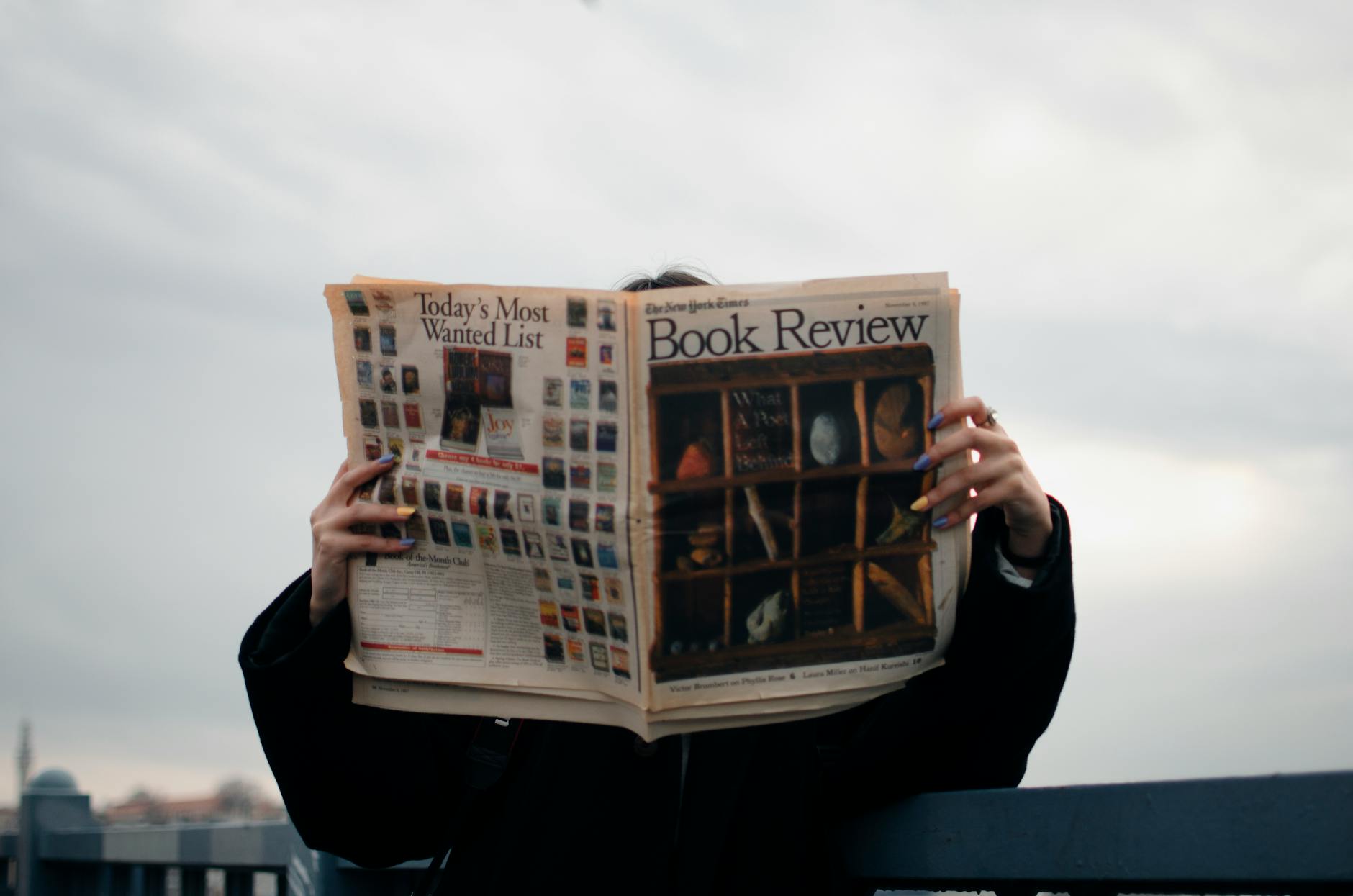 Photo by Gül Işık
Photo by Gül Işık
If you manage multiple accounts with the Authenticator app, consider organizing and labeling each account systematically. Utilize features within the app, such as account grouping and custom labels, to streamline the management of multiple accounts. By categorizing and labeling accounts, you can efficiently navigate through your Authenticator app and minimize any confusion when accessing specific codes.
Implementing these tips will help you effectively manage your Authenticator app post-transfer, ensuring the security and accessibility of your accounts on your new device.
Conclusion
Transferring Microsoft Authenticator to a new phone can be achieved by restoring from a backup or recovering account credentials from your cloud account. Make sure the newly installed app doesn’t contain any accounts, then use your recovery account to initiate the restore. If you don’t have a backup, you’ll need to work with each service provider’s account recovery methods, as the authenticator app functions as a code generator. Always remember to confirm that the account you’re recovering doesn’t already exist in the Microsoft Authenticator app to prevent overwriting or erasing an existing account by mistake.
We upgrade phones more often than we change passwords. Are you treating authenticator migration with the same seriousness you give disk encryption keys, or are you crossing your fingers each time the courier arrives? Next time you run a device refresh cycle, test whether you can restore every token blin

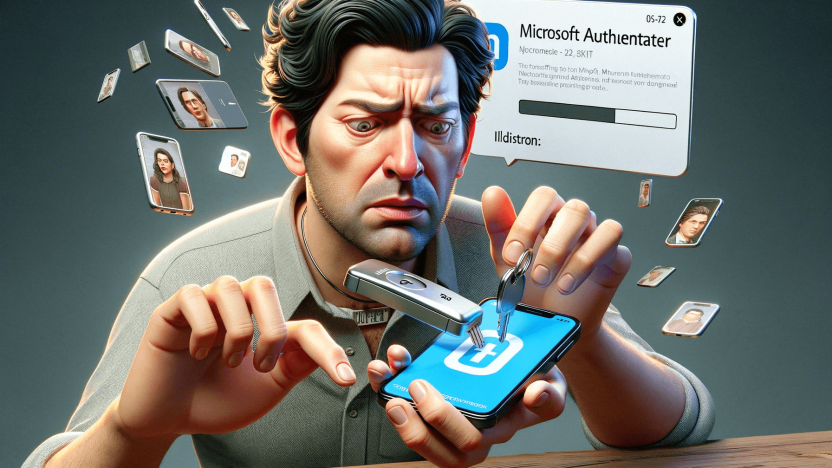

![Top 10 Cybersecurity Companies In The USA [2026 Update] - Transfer Microsoft Authenticator App to a New Phone Top 10 Cybersecurity Companies In The USA [2026 Update] - Transfer Microsoft Authenticator App to a New Phone](https://www.toptut.com/wp-content/uploads/2023/12/Top-10-Cybersecurity-Companies-In-The-USA-400x225.png)
[…] source http://www.toptut.com/how-to-transfer-microsoft-authenticator-app-to-a-new-phone/ […]