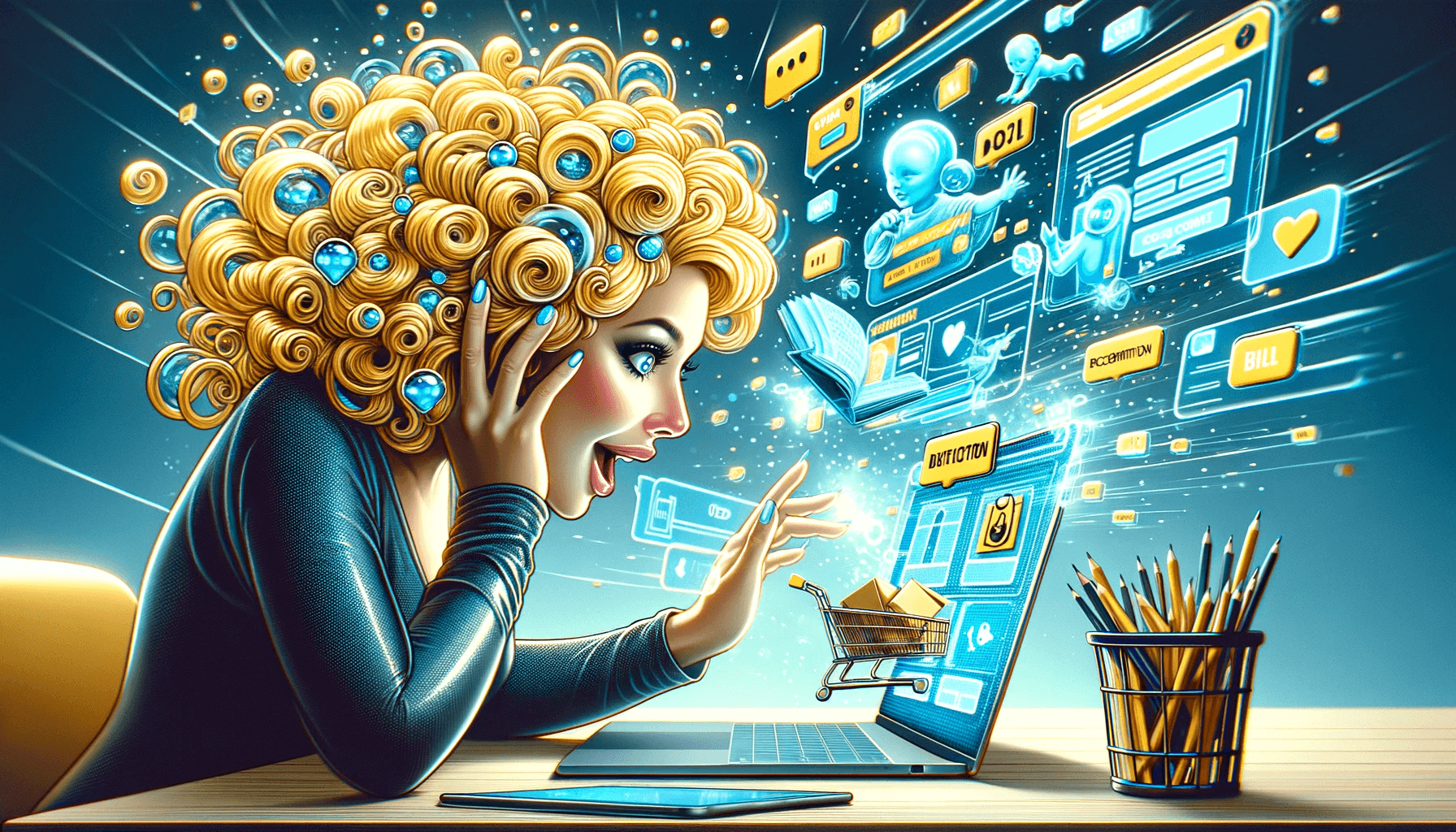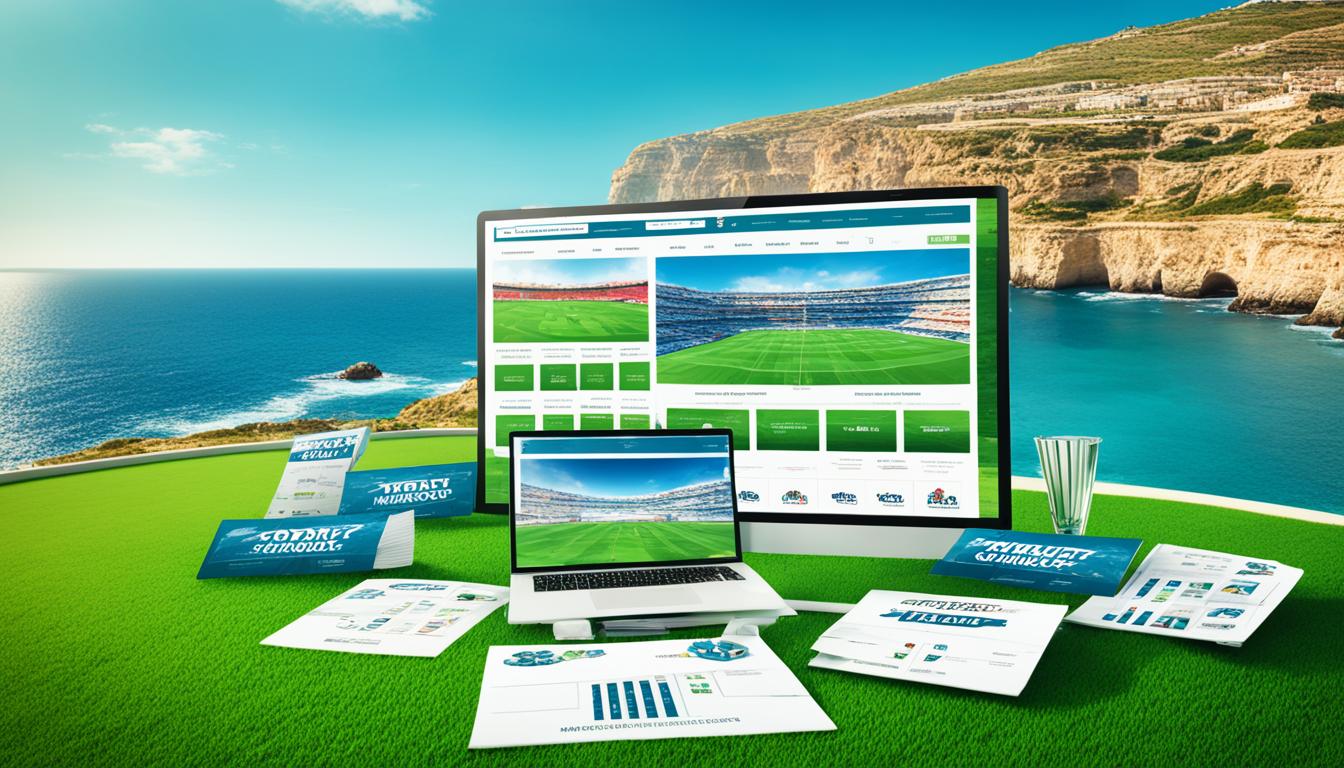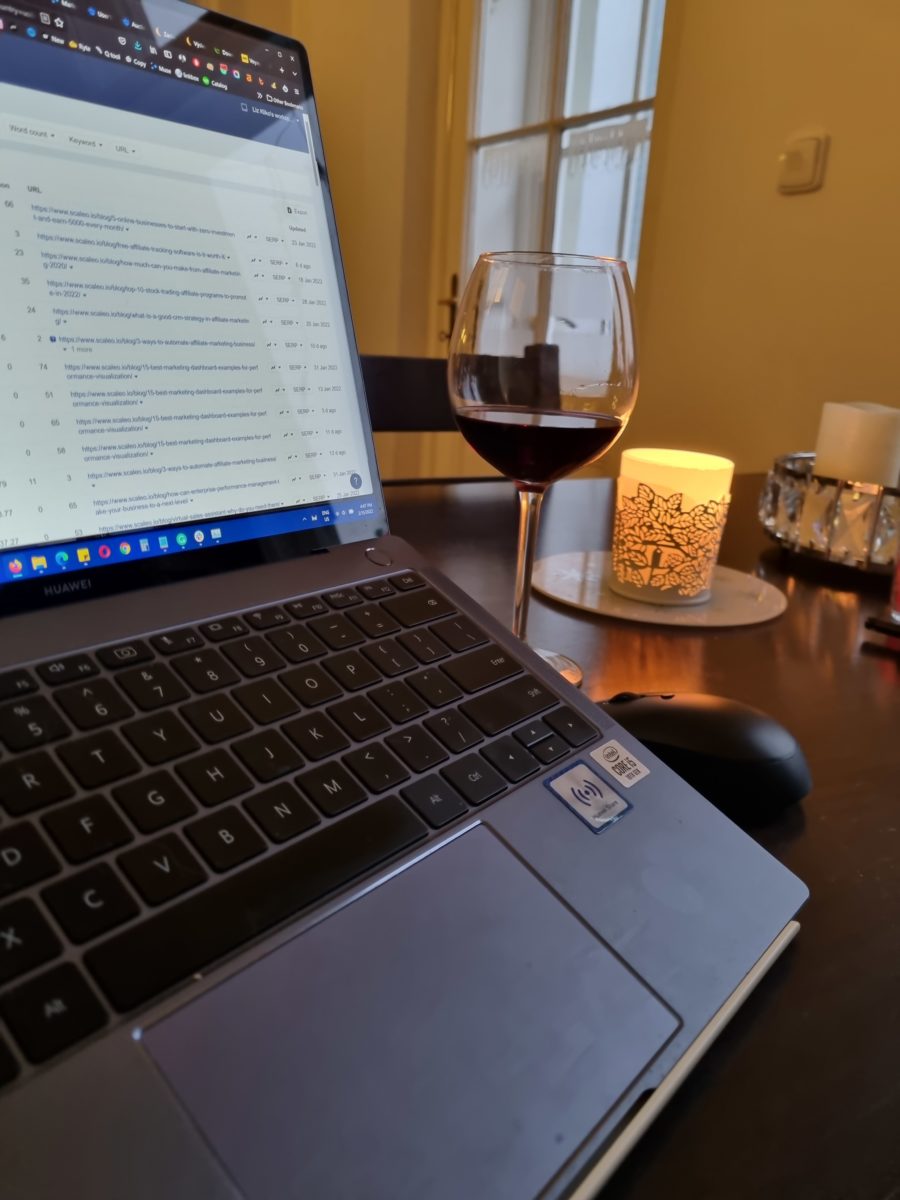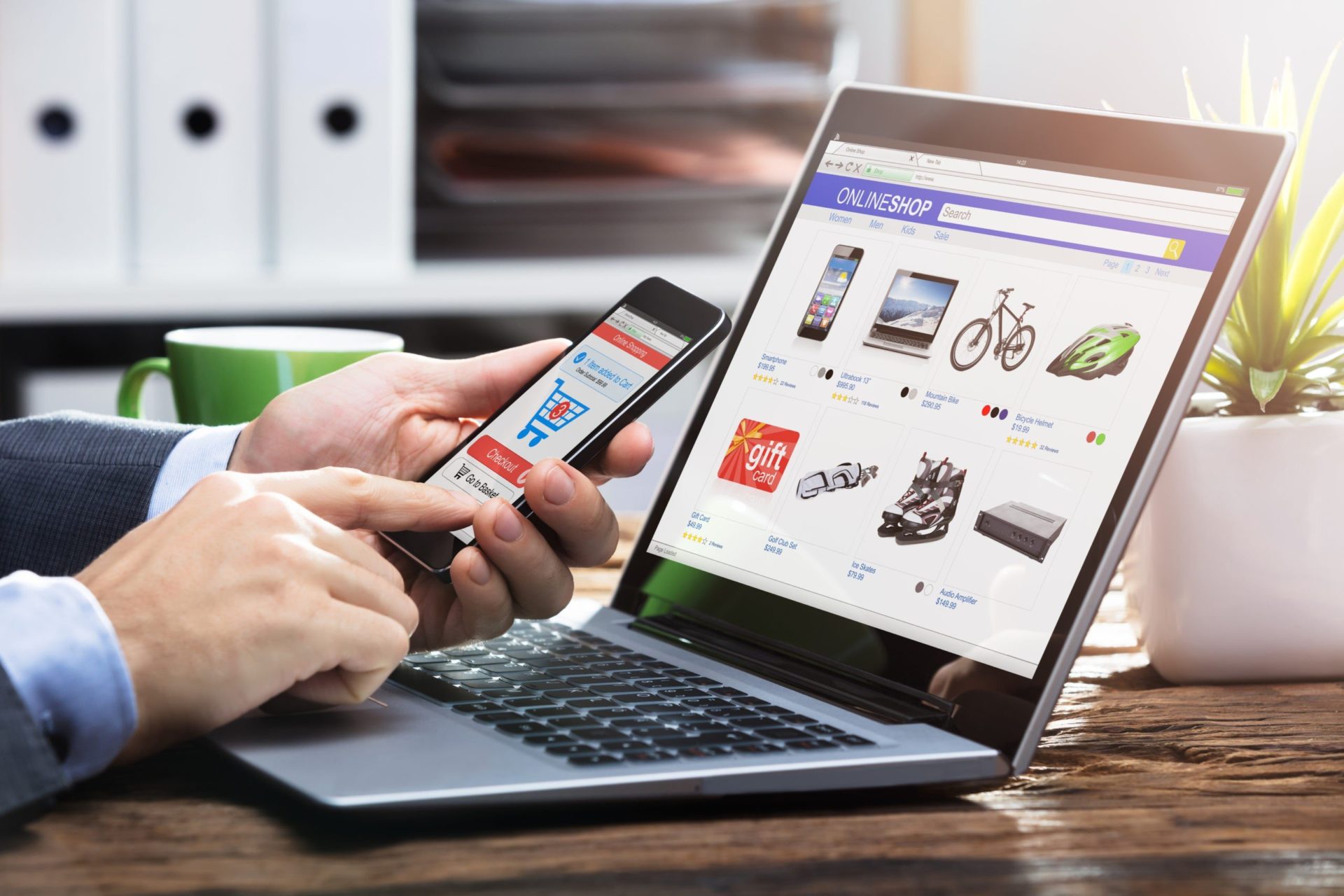Are you a WordPress developer looking to take your skills to the next level? Then look no further! This comprehensive tutorial will provide you with all the information and resources you need to successfully create custom WordPress themes.
Developing your own WordPress theme can seem daunting and time-consuming, but it is actually quite straightforward. This step-by-step guide will walk you through everything from selecting a parent theme to customizing your CSS and creating the perfect design. We’ll also provide you with tips and tricks that will streamline the process and make sure your theme stands out from the crowd.
Whether you’re a novice or an experienced developer, this tutorial will help you create an optimized WordPress theme that is sure to impress your clients. Let’s get started!
Introduction to WordPress Theme Development
Are you looking to learn how to develop WordPress themes? You’ve come to the right place. WordPress theme development is a great way to build custom websites and blogs. It is also an incredibly powerful tool for making money online.
In this tutorial, we’re going to go step by step through the whole process of developing a WordPress theme. We’ll look at how to set up your development environment, create templates, use HTML and CSS stylesheets, and how to use JavaScript libraries.
We’ll also go through the process of creating widgets and other custom features, as well as setting up a complete theme framework that you can reuse for future projects. At the end of the tutorial, you will have a fully functioning theme ready for upload to your WordPress site or for sale on popular marketplaces like Themeforest and Creative Market.
How to Create a Basic WordPress Theme
Creating a basic WordPress theme can seem daunting, but it doesn’t have to be. With just a few steps and some basic knowledge of HTML and CSS, you’ll have your own custom theme ready to go in no time. Here’s what you need to know:
- Step 1: Create a Folder – Start by creating a new folder in your WordPress themes directory. This will serve as the home for your new theme. Give it an appropriate name that represents the theme.
- Step 2: Set Up the Stylesheet – Next, create a stylesheet that will control the layout of your theme. This should be named ‘style.css’ and placed in the folder you created in Step 1.
- Step 3: Include Essential Files – You’ll also need to include some essential files for your new theme, such as index.php and functions.php. These files will help ensure that WordPress knows where to display content when users visit your website.
This directory contains the following files and folders:
Files
- composer.json
- index.php
- license.txt
- readme.html
- wp-activate.php
- wp-blog-header.php
- wp-comments-post.php
- wp-config.php
- wp-config-sample.php
- wp-cron.php
- wp-links-opml.php
- wp-load.php
- wp-login.php
- wp-mail.php
- wp-settings.php
- wp-signup.php
- wp-trackback.php
- xmlrpc.php
Folders
- wp-admin
- wp-content
- wp-includes
By following these simple steps, you’ll be well on your way to creating a customized WordPress theme that meets all of your needs!
Adding Stylesheets and Scripts to Your Theme
Adding stylesheets and scripts to your WordPress theme is the next step in development. This helps create a unique look and feel for the theme and allows functionality on the front end.
There are two different types of scripts installed with a WordPress theme: CSS stylesheets, which control the design elements of your theme, and JavaScript scripts which control the interactive features.
CSS Stylesheets
CSS stands for Cascading Style Sheets, a language used to create the styling elements of your WordPress site. The main CSS stylesheet is typically called ‘style.css’, and this is where all of your custom styling will be located. Here you can define things such as fonts, colors, sizes, margins and spacing between elements.
JavaScript Scripts
JavaScript (or JS) allows interactive features on a website such as animations, forms or buttons that respond to user input on mouse hover or click events. Typically all JavaScript code will be stored in an external file called main.js that you can reference in your HTML files via <script src="main.js"></script>. This enables you to keep all of your JavaScript code organized in one place for easy updates and maintenance.
Creating WordPress Theme Templates
Creating WordPress theme templates is the next step in developing your own custom WordPress theme. Template files create specific layouts for different parts of your website, such as the header, footer, and sidebar.
WordPress themes use two types of template files:
- Template files: These are used to display specific sections of your website, such as the header, footer, and sidebar.
- Template tags: These are used to call functions from within the template files.
When creating your own WordPress theme templates, you’ll need to be familiar with HTML, CSS, PHP and other coding languages related to web development. Some basic knowledge of WordPress will also help you understand how the templates work and which areas need to be customized for maximum efficiency.
When coding a WordPress theme template, it is important to make sure that all scripts and functions are kept separate from one another. This ensures that a change in one part of the template will not affect another part of the website. Additionally, it keeps all code organized and makes debugging easier if something goes wrong during the development process.
Enhancing Your Theme With Custom Post Types and Taxonomies
Post types and taxonomies are essential in WordPress theme development, allowing you to better organize and showcase content. Custom post types create specific custom content such as products, services, portfolios, and more. Taxonomies, on the other hand, are the classification of your custom post types.
Using post types and taxonomies can help increase your theme’s functionality and make it easier for visitors to navigate your site. Here are a few steps that you should take when creating custom post types and taxonomies:
- Decide what content you need on your site and create the relevant custom post type.
- Define the fields for each custom post type that you’d like to use (e.g. title, author name, etc.).
- Create a new taxonomy for each of your custom post types (e.g. product type for products).
- Add terms for each taxonomy that allows you to categorize/organize them (e.g., shoes, tops, etc.).
- Use functions such as
add_post_type()orregister_taxonomy()in WordPress to register the respective custom posts or taxonomies on the backend of your theme to make them available in frontend views like search results or category listings pages.. - Finally, add a call to query posts using
WP_Querywhich will pull all associated posts into one page when accessed by a user; this will help organize them in a way that is easy for visitors to find what they need quickly and efficiently!
Distributing Your WordPress Theme
You have now created a WordPress theme – congratulations! It’s time to share your creation with the world. You have a few different options for distributing your theme; as with any other digital product, you must decide which method works best for you.
Self-Hosting
Perhaps the simplest option is self-hosting; you can create a site or blog to showcase and distribute your theme. This has a few advantages: you completely control the process, can manage customer support easily and have full control over payment processing and pricing.
Theme Marketplaces
Another option is uploading your theme to one of the many online theme marketplaces. These marketplaces are typically established websites where users can browse and purchase themes from different authors. They offer increased visibility as customers can find and purchase your theme without ever leaving the website, and take care of all payment processing.
The downside is that you must adhere to their guidelines and may not be able to set your own prices or manage customer support as efficiently as with self-hosting. However, these platforms often offer additional support services such as forums or customer service teams, making them a great choice for users without extensive development work.
Why Choose A Ready-To-Use Elegant Themes Divi Builder?
The Divi Builder from Elegant Themes is a great choice for those looking to get up and running quickly with WordPress Theme Development. It’s easy to use, fast, and secure. Plus, the massive library of layouts, modules, and elements with Divi makes creating high-quality designs simple.

Here are some of the best features of the Divi builder:
- Ready-to-use Pre-made Layouts – Divi comes packed with over 200+ pre-made layouts that you can customize.
- Visual Drag & Drop Builder – No coding knowledge is necessary; you can drag and drop elements from the library onto the canvas to create your design in minutes.
- Responsive Design – All designs from Divi are mobile responsive so they will look great no matter which device they are viewed on.
- Advanced Animations & Effects – With just a few clicks you can add interactive animations to sections on your page to draw in viewers and create more engagement.
- Optimized for Speed & Security – The Divi builder has been tested for speed and security so you don’t have to worry about performance issues or data breaches when using the builder for WordPress theme development tasks.
Conclusion
It’s clear that WordPress theme development can be quite complex, but with the help of this tutorial, developing themes for WordPress is now much simpler. With this in-depth guide, you’ll be able to develop themes quickly and efficiently. By understanding the process from start to finish, you’ll be able to create fully functional and appealing WordPress themes that can be used for various projects. All in all, you now have the knowledge and resources to start building your own WordPress themes.