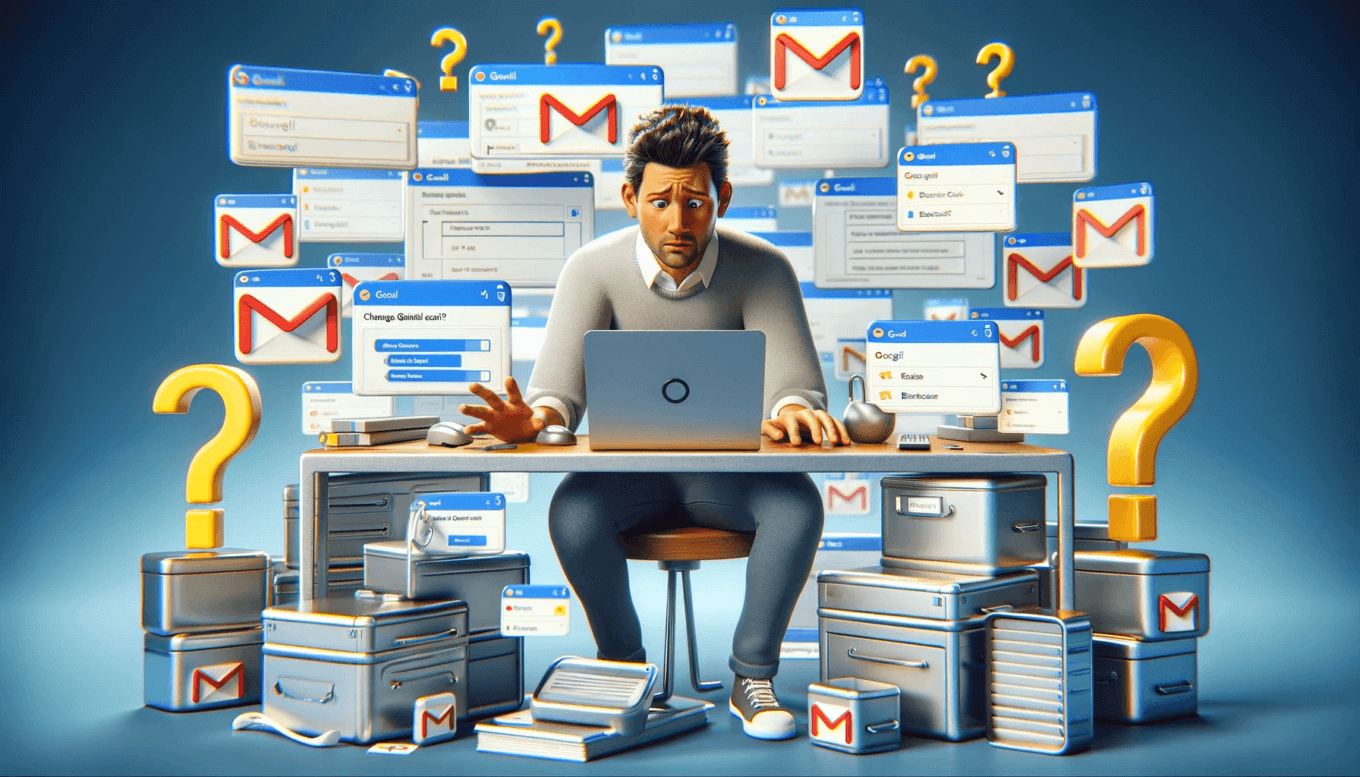Ever wonder how to transform your personal Gmail into a professional business account? It’s easier than you think! By creating a business account with Gmail, you can elevate your email game, improve your brand image, and take advantage of powerful collaboration tools.
In this step-by-step guide, we’ll show you how to set up a Gmail business account, transfer your existing data, customize your settings, manage multiple accounts and users, and integrate with other business tools.
How can you change a personal gmail account to a business account?
Unfortunately, Google doesn’t offer a direct way to change a personal Gmail account to a business account. This is because the two have different purposes and features. However, there are alternative solutions depending on your needs:
Option 1: Create a Google Workspace account for your business:
| Step | Action | Description |
|---|---|---|
| 1. | Visit the Google Workspace website (https://workspace.google.com) and click “Get started.” | Choose a plan that best suits your business needs. |
| 2. | Select “I’m starting a new business” and choose a domain name for your business email addresses (e.g., <invalid URL removed>). | You can either purchase a new domain name or use an existing one you own. |
| 3. | Create a new Google account with your chosen domain name. | This will be the primary administrator account for your Workspace. |
| 4. | Invite your team members to join your Workspace using their personal email addresses. | They will be able to use their existing accounts with new, business-specific email addresses at your domain. |
| 5. | Optionally, migrate your data from your personal Gmail account to your new Workspace account. | Google offers tools for migrating emails, contacts, and calendars. |
Option 2: Use a paid third-party email hosting service:
| Step | Action | Description |
|---|---|---|
| 1. | Research and choose a paid email hosting service that offers business features like custom domain names, increased storage, and enhanced security. | Popular options include Zoho Mail, Microsoft 365, and G Suite by HostGator. |
| 2. | Sign up for a plan and set up your business email addresses with your chosen domain name. | |
| 3. | Forward your personal Gmail emails to your new business email address. | You can set up automatic forwarding in your Gmail settings. |
| 4. | Optionally, migrate your data from your personal Gmail account to your new business account. | Most email hosting services offer migration tools. |
Additional Notes:
- Remember to update your contact information and website with your new business email address.
- It’s important to comply with data privacy regulations when migrating data from your personal account.
- Consider the cost and features of each option before making a decision.
Key Takeaways:
- Creating a Gmail business account is simple and can enhance your professional image
- You can transfer your existing Gmail data to your new business account
- Customizing your settings and integrating with other apps can optimize productivity
- Managing multiple accounts and users is easy with Gmail’s powerful tools
- By following best practices, you can maximize the benefits of using a Gmail business account
Why Switch to a Business Account?
So, you’ve been using your personal Gmail account for a while, and everything seems to be working fine. But have you ever considered the advantages of switching to a business account? Converting your personal Gmail to a business account is a smart move that can boost your professional image and improve your productivity. Here’s why you should take the leap and the steps for setting up a Gmail business account.
-
Improved Professionalism
When you use a business email address, you present yourself as a professional, trustworthy entity. Having an email address that includes your domain name instead of a generic Gmail address gives a more polished impression and distinguishes you from spammers and scammers. It also helps you create a cohesive branding strategy that ties to your website, business cards, and other promotional materials.
-
Access to Business Tools
Using Gmail for business unlocks several tools and applications that aren’t available with a personal account. You have access to Google Workspace, which includes applications such as Google Drive, Google Meet, and Google Calendar, along with other business-oriented features like data storage, video conferencing, and team collaboration. These tools can significantly increase your productivity and efficiency.
-
Security and Support
A business account provides an extra layer of security that personal accounts don’t have. You can set up two-factor authentication, which requires you to enter a code along with your password, to prevent unauthorized access. You’ll also have priority customer support, which means you’ll receive faster and more personalized assistance if you encounter any issues.
Ready to transform your Gmail to a business account? Let’s get started on setting up a Gmail business account.

Getting Started with Gmail Business Account Setup
So, you’ve decided to transform your personal Gmail to a business account. Congratulations! It’s a wise move that can provide numerous benefits for your business. But before you can migrate Gmail personal to business account, you need to set up your new business account. Here’s how:
- Create a new Google Workspace account: The first step in setting up your business account is creating a new Google Workspace account. This will give you access to all the business-related features of Gmail. You can sign up for a Google Workspace account using your existing Gmail address, or using a new email address.
- Select a domain name: Once you’ve created your Google Workspace account, you’ll need to select a domain name for your business email address. This should be unique to your business and reflect your brand. You can use a domain name that you already own, or purchase a new one through Google Workspace.
- Verify domain ownership: After selecting your domain name, you’ll need to verify domain ownership. This involves adding a verification code to your domain’s DNS settings. Don’t worry if this sounds complicated – Google provides clear instructions on how to do this.
And that’s it – you’re ready to start using your new business account! But before you dive in, it’s important to note that transforming Gmail to a business account is just the first step. To truly maximize the benefits of your business account, you’ll need to take advantage of its customization options, integrations, and other features. The next sections of this article will cover these topics in more detail, so keep reading!
Transferring Existing Gmail Data to Your Business Account
Are you ready to make the big switch from your personal Gmail to a professional business account? Great! But before you do, you’ll need to transfer all your existing data over to your new account. Don’t worry – it’s not as complicated as it sounds.
The first step is to log into your personal Gmail account and create an archive of all your data. This includes your emails, contacts, and calendars. You can do this by going to Settings > Forwarding and POP/IMAP > IMAP access and enabling IMAP. Then, use a third-party email client like Thunderbird or Outlook to create a local backup of your data.
Once you’ve created an archive of your data, you’ll need to set up your new business account and import your data. To do this, log into your new account and go to Settings > Accounts and Import > Import Mail and Contacts. Follow the prompts to import your data, and voila – everything will be moved over to your new business account.
If you have a large amount of data, you may want to use Google’s official data migration tool to transfer your data. This tool makes the process much easier and faster.
With your data safely transferred to your new account, you’re ready to start using your shiny new business email address. Congratulations – you’ve taken a big step towards improving your professionalism and enhancing your branding efforts!
Customizing Your Business Account Settings
Congratulations, you’ve successfully transformed your personal email to a business account, and now it’s time to make it truly yours! Customizing your account settings is crucial to enhance your productivity and maintain a professional image. Here are some tips and tricks to get you started:
Set Up Custom Email Signatures
Show off your brand and professionalism by creating a custom email signature. Include your name, job title, company logo, and contact information. Use the signature editor in Gmail to format your signature and make it stand out.
Create New Labels and Filters
Organize your emails effortlessly by creating new labels and filters. Labels help you categorize your messages, and filters move your emails automatically to the appropriate label. For example, you could create a label for “Important Clients” and a filter that moves emails from designated clients to that label. This will help you keep track of your most important emails.
Configure Other Settings
Take advantage of other customization options to optimize your email experience, including disabling conversation view to view each email separately, changing your display density to maximize your screen space, and enabling keyboard shortcuts to speed up your email tasks.
By customizing your business account settings, you can make your email experience more efficient, professional, and tailored to your needs and preferences.
Managing Multiple Accounts and Users
Now that your personal Gmail has been transformed into a business account, it’s time to start managing multiple accounts and users. Creating a business account with Gmail provides an array of benefits, including the ability to handle multiple accounts seamlessly.
Managing Multiple Accounts
To manage multiple accounts, you must first navigate to the “Settings” menu, click on the “Accounts and Import” tab, and then select “Add another account.” This will enable you to add multiple accounts to your Gmail and switch between them with ease.
Setting up delegation is also a useful feature that allows you to grant access to your account to another person. This feature is especially helpful for employees who need access to your inbox, as it enables them to manage your email without having to log in and out of different accounts.
Adding Additional Users
Adding additional users to your business account is also an important part of managing multiple accounts. To do this, you must first navigate to the “Admin console” and select “Users.” From here, you can either add a single user or upload a CSV file containing multiple users.
You can also assign user roles and specific access permissions to ensure that everyone has access to the appropriate information and tools. This is especially important when dealing with sensitive information, as it ensures that only those who need access have it.
Overall, managing multiple accounts and users is a crucial aspect of creating a business account with Gmail. By enabling you to handle multiple accounts and users with ease, you can be confident that your team is working efficiently and effectively.
Integrating Business Tools and Apps
So, you’ve transformed your personal email to a business account. Congrats! Now, let’s take your productivity to the next level by integrating it with other business tools and apps. Here are some steps for setting up your Gmail business account with some fantastic integrations.
| Integration | Steps for Setup |
|---|---|
| Google Meet |
|
| Google Drive |
|
| Google Calendar |
|
With these integrations, your Gmail business account can become a central hub for all your business needs. No more bouncing between different apps and systems!

So, start transforming your personal email to a business account and begin integrating it with other tools and apps. Your productivity will thank you for it.
Best Practices for Using Your New Business Account
Congratulations on successfully converting your personal Gmail to a business account! Now that you have a professional email address, here are some witty best practices and tips to help you make the most out of your new account:
1. Organize Your Inbox
Creating custom labels and filters is a great way to keep your inbox clean and organized. Use labels to categorize your emails, and filters to sort them automatically. For instance, you can set up a filter that sends all emails from your boss to a specific folder, so you can focus on them during work hours.
2. Keep Your Email Professional
Your business account represents you and your brand, so it’s important to keep your email professional. Avoid using slang or abbreviations, and always double-check your spelling and grammar. And don’t forget to add a professional email signature that includes your name, title, and contact information.
3. Use Security Measures
Protect your business account from hackers and cyber attacks by using strong passwords and enabling two-factor authentication. You can also add a recovery phone number and email address to ensure that you can recover your account if necessary.
4. Separate Personal and Business Emails
Keeping your personal and business emails separate can help you stay organized and focused. Use different email accounts for different purposes, and avoid using your business email for personal matters. This will help you maintain a professional image and avoid any confusion between your personal and professional life.
5. Follow Email Etiquette
When sending emails, it’s important to follow email etiquette. Use a clear and concise subject line, and keep your message brief and to the point. Avoid using all caps or exclamation points, which can come across as unprofessional. And always remember to say thank you and sign off with a polite closing.
By following these best practices, you can ensure that your new business account is a valuable asset to your brand. Don’t forget to share your new email address with your contacts, and enjoy the benefits of a professional email account!