So, you’ve decided to rekey your Managed WordPress Standalone SSL Certificate at Godaddy. Good call! It’s essential to rekey your SSL certificate periodically to ensure continued security and protection for your website.
But, before you dive into the process, let’s take a closer look at what SSL rekeying is and why it’s necessary.
How to Re-key my Managed WordPress Standalone SSL Certificate at Godaddy in 2024?
Please note that interfaces and procedures can change, so it’s always good to check the latest information directly on GoDaddy’s website or their support resources. Here’s a general guide based on standard practices:
| Step | Action | Details |
|---|---|---|
| 1. | Log in to GoDaddy Account | Access your GoDaddy account using your credentials. |
| 2. | Navigate to SSL Management | Go to your product page and locate the SSL Certificate section. |
| 3. | Select SSL Certificate | Choose the SSL certificate you need to re-key from the list. |
| 4. | Initiate Re-key Process | Click on the option to “Re-key & Manage” or similar wording. |
| 5. | Generate a New CSR (Certificate Signing Request) | Follow the prompts to generate a new CSR. This may involve entering your domain and organization information. |
| 6. | Submit the New CSR | Enter or upload the newly generated CSR in the provided field. |
| 7. | Confirm and Submit Re-key Request | Review the information and submit your re-key request. |
| 8. | Wait for Processing | The re-key process may take some time to complete. You should receive notification upon completion. |
| 9. | Install the New SSL Certificate | Once re-keyed, download and install the new certificate on your hosting server or through the Managed WordPress interface. |
| 10. | Test the Website | After installation, visit your website to ensure that the SSL is working correctly (look for the padlock icon in the browser). |
| 11. | Contact Support if Necessary | If you encounter issues, contact GoDaddy’s support for assistance. |
This process is crucial for maintaining the security of your website. Re-keying might be needed if your private key has been compromised, or if you’re moving your website to a new server or domain. Always ensure that your SSL certificate is up to date to keep your site secure and maintain visitor trust.
Key Takeaways:
- Rekeying SSL certificates is necessary to maintain the security and protection of your website.
- Godaddy offers a simple SSL rekeying process for Managed WordPress Standalone SSL Certificates.
- Following the step-by-step instructions will ensure a smooth and successful rekeying process.
Understanding SSL Rekeying
So, you’ve heard about SSL rekeying and you’re curious about what it is and why it matters. Well, you’ve come to the right place! SSL rekeying is the process of creating a new private key and certificate signing request for an existing SSL certificate, essentially creating a new set of encryption keys to secure your website.
Why is this important, you ask? Well, for starters, it can help improve the security of your website. By creating new encryption keys, you can reduce the risk of any potential security vulnerabilities that may have been present with the previous keys. Additionally, rekeying your SSL certificate is often a requirement when you need to renew your certificate or if there has been a change in ownership or control of your website.
Rekeying SSL on Godaddy
Now that you understand what SSL rekeying is and why it matters, let’s talk about how it applies specifically to Godaddy SSL certificates. When you rekey your Godaddy SSL certificate, you are essentially generating a new private key and certificate signing request through the Godaddy SSL rekeying tool. This tool can be accessed through your Godaddy account and will guide you through the rekeying process step-by-step.
It’s important to note that the process of rekeying your SSL certificate can vary depending on your specific SSL provider and the type of SSL certificate you have. However, the general process remains the same: generate a new private key and certificate signing request, submit the request to your SSL provider, and then install the new SSL certificate on your website.
In the following sections, we will provide more detailed instructions on how to rekey your Managed WordPress Standalone SSL Certificate at Godaddy, including best practices and troubleshooting tips to help ensure a smooth and successful rekeying process.
Why Rekey SSL Godaddy?
So, you’re wondering why you should bother with the hassle of rekeying your Godaddy SSL certificate. Well, let me tell you:
- Best Practices: Rekeying your SSL certificate is considered a best practice in the world of website security. It ensures that your website is using the latest encryption technology and keeps your visitors’ data safe.
- Certificate Reissue: Rekeying your SSL certificate at Godaddy involves getting a new private key and certificate signing request, which means that you’ll essentially be getting a new SSL certificate. This is important because you’ll need to install the new certificate on your website if you want to keep using SSL.
Now, I know what you’re thinking: “But rekeying my SSL certificate sounds like a pain!” And you’re not wrong. It can be a bit of a process. But trust me, it’s worth it in the end.
You wouldn’t want your website to be the one that gets hacked because you didn’t bother to rekey your SSL certificate, would you?
I didn’t think so. So let’s dive into the process and get your SSL certificate rekeyed like a pro.
Preparing for SSL Rekeying
So, you’ve decided to rekey your Managed WordPress Standalone SSL Certificate at Godaddy. Congratulations on making a wise decision! But before you jump right into the process, it’s important to take a few preparatory steps first. Don’t worry, we’ve got you covered with these godaddy ssl rekey instructions.
Step 1: Verify Your Domain Name
The first step is to verify your domain name in your Godaddy account. This ensures that the SSL certificate is issued to the correct domain name and is recognized as valid by web browsers. To verify your domain name, log in to your Godaddy account and navigate to the SSL certificate section. From there, follow the instructions to verify your domain name.
Step 2: Back Up Your Private Key
Before you begin the rekeying process, it’s essential to back up your existing private key. This will ensure that you can restore your SSL certificate in case of any issues. To back up your private key, you can export it from your web browser and save it to a secure location on your computer.
Step 3: Check Your Hosting Environment
Make sure that your hosting environment is compatible with the new SSL certificate before proceeding. You can check with your hosting provider to ensure that the new certificate is compatible with your hosting environment.
Step 4: Familiarize Yourself with the Rekeying Process
Take the time to read through the SSL rekeying process instructions and familiarize yourself with the steps involved. This will enable you to move through the process more smoothly and with greater confidence.
Now that you’ve completed these essential steps, it’s time to move on to the next stage of the SSL rekeying process at Godaddy. Keep reading our rekeying ssl godaddy tutorial to find out more!
Accessing the Godaddy SSL Rekeying Tool
Alright champ, it’s time to access the SSL rekeying tool provided by Godaddy. This tool is super handy and will guide you through the rekeying process. Here’s how to access it:
- Log in to your Godaddy account and navigate to the SSL Certificates section.
- Choose the certificate you want to rekey and click on the three dots on the right-hand side.
- Select “Manage Certificate” from the dropdown menu.
- On the following page, click on the “Rekey & Manage” button towards the bottom of the screen.
- This will take you to the SSL rekeying tool where you can generate a new private key and CSR. Easy as pie!
No need to break a sweat, you’ve got this under control. The SSL rekeying tool is simple and intuitive to use. Once you’re done generating your new private key and CSR, it’s time to move on to the next step.
Generating a New Private Key and CSR
Congratulations on reaching this step in the SSL rekeying process with Godaddy! This is where things can get a little technical, but don’t worry, we’ve got your back. Just follow these step-by-step instructions, and you’ll be generating a new private key and certificate signing request (CSR) in no time.
- Log in to your Godaddy account and navigate to the SSL/TLS certificates section. Click on the certificate name you want to rekey.
- Click the “Rekey & Manage” button, which will take you to a screen with some information about rekeying.
- Click the “Rekey Certificate” button to start the process.
- Select “Generate a new private key and CSR” from the options presented, then click “Rekey” to proceed.
- You will now be prompted to provide some information for the CSR. This includes the domain name (make sure it matches the domain name in the original certificate), the company name, and the contact email address.
- Fill in the required information and click “Continue” to proceed.
- You will now see a screen with your new private key and CSR. Make sure to copy and paste the CSR into a safe place, as you will need it in the next step.
And that’s it! You’ve successfully generated a new private key and CSR for your Managed WordPress Standalone SSL Certificate at Godaddy. Pat yourself on the back for a job well done, but don’t relax just yet – there are still a few more steps to go.
Submitting the CSR and Completing the Rekeying Process
Alright, champ, you’ve made it this far! Now it’s time to submit that fancy new CSR you generated in the previous step. Here’s how:
- Log in to your Godaddy account.
- Click on the “SSL Certificates” option under the “Products” tab.
- Click on the “Manage” button next to the SSL certificate you want to rekey.
- Under the “Actions” tab, click on “Rekey Certificate.”
- Paste the new CSR you generated in the previous step into the provided field.
- Click “Submit.”
And that’s it! You’ve successfully submitted the CSR and completed the rekeying process. Now you just have to sit back, relax, and wait for Godaddy to do its magic.
Pro tip: If you’re feeling antsy and can’t wait for Godaddy to email you with the new certificate, you can check the status of your rekeying request by clicking “Rekey Status” under the “Actions” tab.
Verifying and Installing the New SSL Certificate
Congratulations, you’ve successfully generated a new private key and CSR, and you’re on the final stretch of rekeying your Managed WordPress Standalone SSL Certificate at Godaddy. Now let’s verify and install the new SSL certificate to ensure your website is secure and your visitors’ data is protected.
The first step is to log in to your Godaddy account and navigate to the SSL Certificates section. Click on the certificate you just rekeyed, and you should see the updated certificate information. Double-check that the serial number and expiration date are correct, and then download the certificate files.
| Step | Instructions |
|---|---|
| 1 | Save the downloaded certificate files in a secure location on your computer. |
| 2 | Log in to your Managed WordPress site at Godaddy, and go to the SSL/TLS section. |
| 3 | Select the certificate you just rekeyed from the drop-down menu. |
| 4 | Paste the contents of the downloaded SSL certificate into the provided text box. |
| 5 | Click on the Submit button to save the new SSL certificate. |
That’s it! Your new SSL certificate is now installed on your Managed WordPress site hosted at Godaddy. But wait, don’t forget to test and validate the rekeyed SSL certificate to make sure everything is working as it should.
Testing and Validating the Rekeyed SSL Certificate
It’s essential to verify that the rekeyed SSL certificate is working correctly after installation. You can do this by checking that the SSL padlock icon is visible in your browser’s address bar when visiting your website.
Additionally, you can use online SSL checker tools like SSL Labs or Qualys to test the strength and validity of your SSL certificate. These tools generate comprehensive reports that provide in-depth analysis and recommendations to improve your SSL security.
After testing and validating your rekeyed SSL certificate, you’re ready to enjoy the peace of mind that comes with knowing your Managed WordPress site is secure and your visitors’ sensitive information is protected.
It’s like putting a virtual bubble around your website – better safe than sorry!
Testing and Validating the Rekeyed SSL Certificate
Now that you’ve successfully rekeyed your SSL certificate at Godaddy, it’s time to test and validate it to ensure that it’s functioning correctly on your Managed WordPress site. Here’s a step-by-step guide to help you:
- Open your web browser and access your site using the updated HTTPS URL (with the new SSL certificate).
- If you’re using Google Chrome, click the padlock icon on the left side of the address bar to view the certificate details. In other browsers, look for a similar icon or menu.
- Check the certificate details, including the expiration date, domain name, and issuer. Make sure they match your expectations and requirements.
- Run an SSL checker tool, such as the SSL Shopper SSL Checker or the Qualys SSL Labs SSL Server Test. These tools can help you identify any potential SSL issues or vulnerabilities. Plus, they’re fun to use.
- Check your site’s performance and functionality, including page load times, media files, forms, and other interactive elements. Make sure everything works as expected and that your site visitors don’t experience any errors or security warnings.
If you notice any issues or errors during the testing and validation process, don’t panic. Check your SSL configuration and settings, double-check the certificate details, and review your site’s code and content. You may also want to consult Godaddy’s support resources or contact their technical support team for assistance.
Remember, testing and validating your SSL certificate is an essential part of the rekeying process, as it ensures that your site is secure and trustworthy for your visitors. Plus, it’s a great excuse to show off your tech skills to your friends and colleagues (if you have any).
Congratulations, you’ve successfully completed the SSL rekeying process at Godaddy and tested your rekeyed SSL certificate. You’re now one step closer to becoming an SSL guru and impressing all the cool kids at your next tech conference.
Troubleshooting Common SSL Rekeying Issues
So, you followed our step-by-step guide on rekeying your Managed WordPress Standalone SSL Certificate at Godaddy, but something went wrong? Don’t panic! Here are some common issues and troubleshooting tips to help you out.
Certificate Chain Errors
If you’re seeing error messages related to the certificate chain, it means that the certificate isn’t properly installed on your website’s server. The easiest way to check for these errors is to use an SSL checker tool, such as the SSL Shopper SSL Checker. Make sure that you’ve installed the full certificate chain, including the root and intermediate certificates.
Private Key Errors
If you see errors related to your private key, it means that the private key doesn’t match the certificate. Double-check that you generated a new private key and CSR during the rekeying process, and that you’re using the correct private key when installing the certificate on your server.
Site Not Secure
If your website isn’t showing the secure padlock after installing the new SSL certificate, it could be due to mixed content errors. This means that some of the resources on your website, such as images or scripts, are still being loaded over HTTP instead of HTTPS. You can use the Why No Padlock tool to identify these errors and fix them.
Old Certificate Still Displaying
If the old certificate is still displaying after installing the new one, try clearing your browser cache and restarting your web server. This should force your browser to load the new certificate. If the issue persists, try accessing your website from a different browser or device to see if the same problem occurs.
Godaddy-Specific Issues
If you’re experiencing issues with the SSL rekeying process that are specific to Godaddy, you can contact their customer support for assistance. They offer 24/7 support via phone and live chat, and they also have a community forum where you can ask questions and get help from other users.
Remember, troubleshooting SSL issues can be a bit tricky, but don’t give up! With a little patience and persistence, you’ll be able to get your SSL certificate up and running in no time.
Frequently Asked Questions about SSL Rekeying at Godaddy
Are you feeling a bit confused about SSL rekeying at Godaddy? Don’t worry, we’ve got you covered with these frequently asked questions!
What does rekeying an SSL certificate mean?
Rekeying an SSL certificate involves generating a new private key and a new certificate signing request (CSR) and using them to obtain a new SSL certificate. This process is necessary when you need to renew your SSL certificate or if you suspect that your private key has been compromised.
Why should I rekey my SSL certificate at Godaddy?
Rekeying your SSL certificate at Godaddy is crucial for maintaining the security of your website. If your private key is compromised, a third party could potentially intercept sensitive information transmitted between your website and its visitors. Rekeying your SSL certificate ensures that your website remains protected by a new private key and SSL certificate.
What are the instructions for rekeying my SSL certificate at Godaddy?
At Godaddy, rekeying your SSL certificate typically involves generating a new private key and CSR, submitting your CSR to Godaddy, and installing the newly issued SSL certificate on your website. For detailed step-by-step instructions, please refer to our previous sections on preparing for SSL rekeying, accessing the SSL rekeying tool, generating a new private key and CSR, submitting the CSR, verifying and installing the new SSL certificate, and testing and validating the rekeyed SSL certificate.
What are some common issues that may arise during the SSL rekeying process at Godaddy?
Some potential issues that you may encounter during the SSL rekeying process at Godaddy include problems with generating a CSR, delays in receiving your rekeyed SSL certificate, and errors with verifying and installing the new SSL certificate. For troubleshooting tips and solutions to these issues, please refer to our previous section on common SSL rekeying issues.
Is it possible to rekey my SSL certificate at Godaddy if I’m not using Managed WordPress?
Yes, you can rekey your SSL certificate at Godaddy regardless of whether you’re using Managed WordPress or another web hosting service. The process for rekeying your SSL certificate may vary depending on your hosting provider, so be sure to consult their documentation or support team for specific instructions.
Do I need to revoke my old SSL certificate after rekeying at Godaddy?
While it is generally a good practice to revoke your old SSL certificate after rekeying, it is not mandatory. However, revoking your old SSL certificate ensures that it cannot be used to intercept sensitive information transmitted between your website and its visitors.
- If you have any other questions or concerns about rekeying your SSL certificate at Godaddy, don’t hesitate to reach out to their customer support team for assistance.
Wrapping It Up
Congratulations! You’ve successfully rekeyed your Managed WordPress Standalone SSL Certificate at Godaddy. We hope this guide has been helpful and straightforward for you to follow.
Remember, rekeying SSL certificates is a best practice that helps keep your online presence secure. It’s necessary to ensure that any sensitive data transmitted through your website is encrypted, protecting it from prying eyes.
By following the instructions laid out in this guide, you’ve taken a significant step towards securing your site. Don’t forget to verify and install the new SSL certificate once the rekeying is complete. Testing and validating it is crucial to ensure that everything is functioning correctly.
If you encounter any issues during the rekeying process or need further assistance with SSL certificates at Godaddy, don’t hesitate to reach out to their customer support team. They are always available to help you with any questions or concerns you may have.
We hope you found this guide helpful and informative. Remember, securing your online presence is vital, and rekeying your SSL certificate is one of the essential steps you can take towards achieving that goal.
Thank you for choosing Godaddy as your hosting provider and taking the time to rekey your SSL certificate. Your website visitors will thank you for it!
Stay Ahead of the Game with Godaddy SSL Rekeying Instructions
As you continue to maintain your website, remember the importance of regularly rekeying your SSL certificate. By doing so, you’ll stay ahead of any security threats and ensure your visitors’ data remains secure.
It’s essential to follow the Godaddy SSL rekeying instructions closely to ensure a smooth and successful process. Don’t hesitate to reach out to Godaddy’s support team if you need any further assistance.
Cheers to a secure online presence!

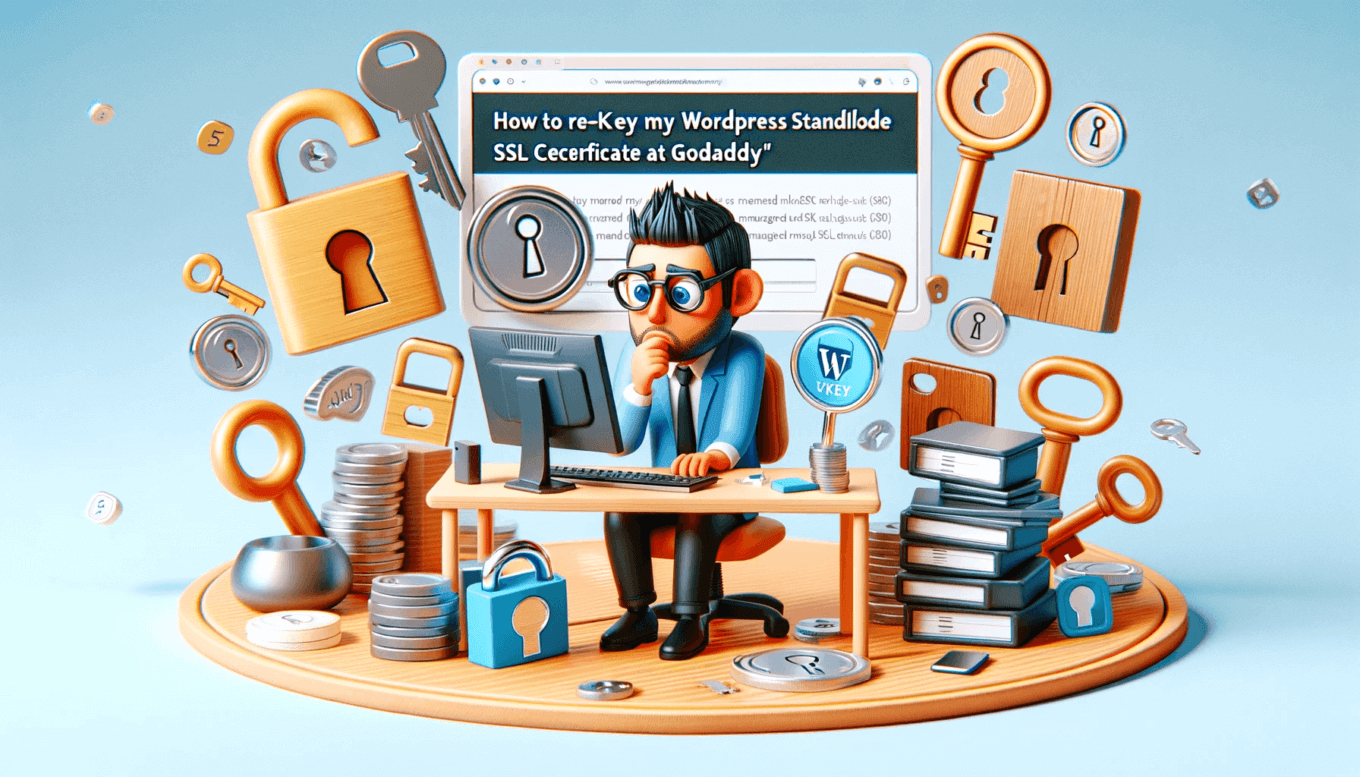
Pingback:How to Re-key my Managed WordPress Standalone SSL Certificate at Godaddy? – Lorelei Web