Having trouble with WhatsApp not installing? Don’t worry, we’ve got you covered! In this blog post, we’ll walk you through some simple and effective solutions to fix this frustrating problem. Whether you’re using an Android or iOS device, our step-by-step guide will help you get WhatsApp up and running in no time. Let’s dive in and get your favorite messaging app back on track!
Common Reasons for WhatsApp Installation Issues
Have you ever encountered issues while trying to install WhatsApp on your device? It can be quite frustrating when you’re trying to connect with friends and family, but you’re unable to get the app up and running. In this section, we will explore some common reasons for WhatsApp installation issues and provide you with troubleshooting tips to fix them.
Insufficient Storage Space
One common reason for WhatsApp installation issues is insufficient storage space on your device. WhatsApp requires a certain amount of space to be able to install and function properly. If your device doesn’t have enough available storage, you may encounter errors during the installation process.

To resolve this issue, you can start by freeing up space on your device. Delete unnecessary files, such as unused apps, old photos, or videos. You can also move files to an external storage device or cloud storage services like Google Drive or Dropbox.
Remember, maintaining sufficient storage space on your device not only helps with WhatsApp installation but also ensures smooth performance of other apps and functions.
Outdated Operating System
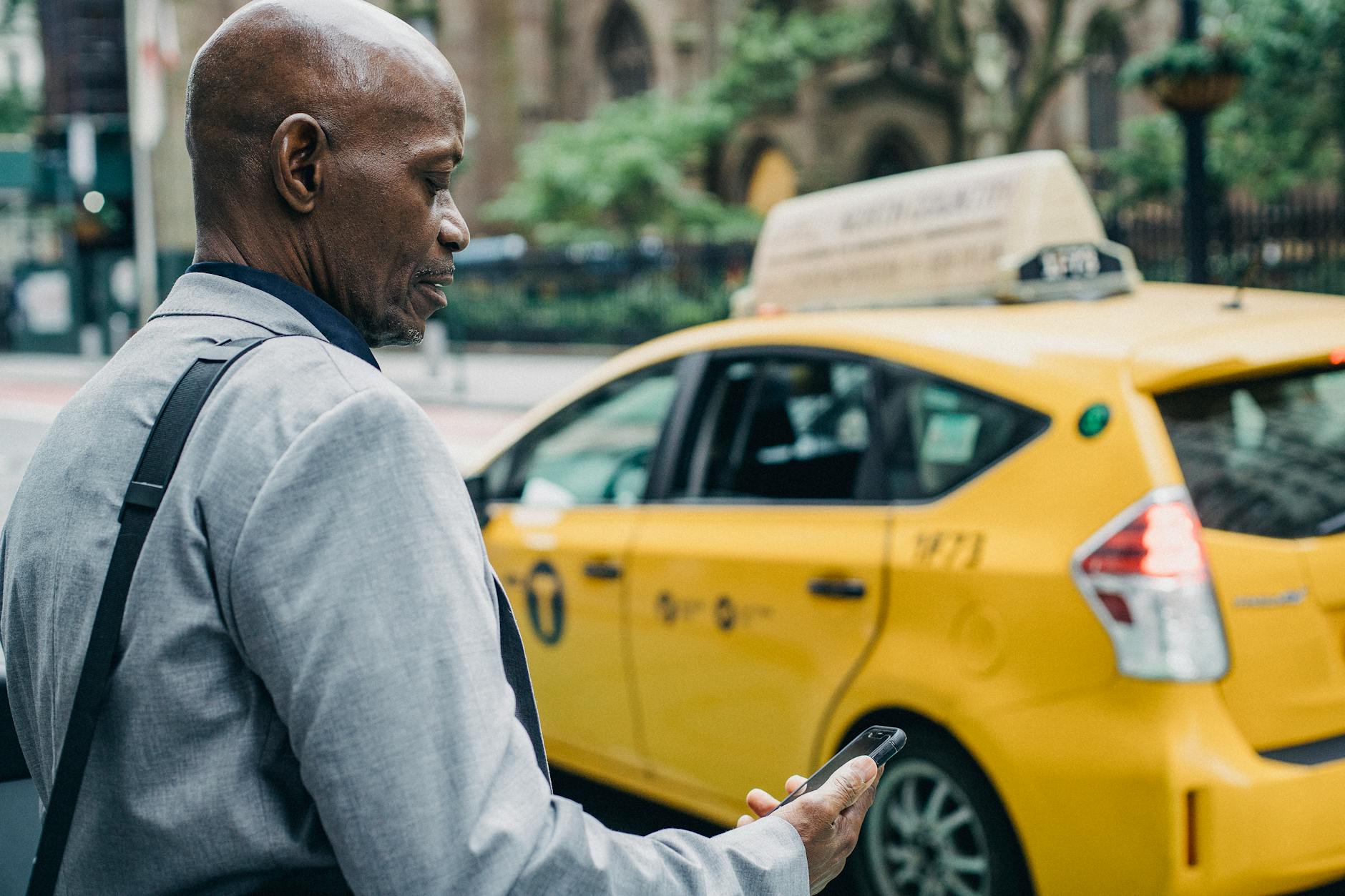
Another reason why you may face WhatsApp installation issues is an outdated operating system. WhatsApp regularly releases updates to introduce new features and enhance security. However, these updates often require a minimum operating system version.
If your device has an outdated operating system, you may need to update it to the latest available version. Check your device’s settings for system updates and install any pending updates. Updating your operating system can not only fix WhatsApp installation issues but also improve the overall performance of your device.
Incompatible Device

Sometimes, WhatsApp installation issues can occur if your device is incompatible with the app. WhatsApp has specific requirements in terms of hardware and software compatibility. If your device doesn’t meet these requirements, you may encounter errors while trying to install WhatsApp.
To determine if your device is compatible, visit the official WhatsApp website or consult your device manufacturer’s specifications. If your device is not supported, unfortunately, you won’t be able to install WhatsApp on it. You may consider upgrading to a newer device that meets the requirements.
Network Connection Issues

Lastly, network connection issues can also contribute to WhatsApp installation problems. A stable and reliable internet connection is crucial for downloading and installing the app. If you have a weak or intermittent network signal, it can cause disruptions during the installation process.
Make sure you are connected to a strong and stable Wi-Fi network or have a sufficient mobile data connection. You can try rebooting your router or switching to a different network to see if it resolves the issue.
Remember, a stable network connection is not only important for WhatsApp installation but also for seamless messaging and calling once the app is installed.
Now that you are aware of some common reasons for WhatsApp installation issues, you can troubleshoot them with confidence. Next, we will explore how to resolve specific errors that you may encounter during the installation process. Stay tuned for more helpful tips and tricks in the upcoming sections.
Troubleshooting Methods for WhatsApp Installation Issues
It can be frustrating when you encounter problems while trying to install WhatsApp. But fret not, as we’ve got you covered with some troubleshooting methods that can help resolve these issues. So, let’s dive right in!
Clear App Cache and Data
Sometimes, installation problems can arise due to cached data or corrupt files. To tackle this, you can try clearing the app cache and data. Here’s how:
- Go to your device’s Settings and find the Apps or Application Manager option.
- Locate WhatsApp from the list of installed apps and tap on it.
- Once inside the WhatsApp app settings, you will find options to clear cache and clear data. Start by clearing the cache and then proceed to clear the data if necessary.
By clearing the app cache and data, you’re giving WhatsApp a fresh start and eliminating any potential conflicts that might be hindering the installation process.
Update Operating System
Outdated operating systems can sometimes interfere with the installation of WhatsApp. It’s crucial to keep your device’s OS up to date to ensure compatibility. Here’s what you can do:
- Navigate to your device’s Settings and look for the Software Update or System Update option.
- If an update is available, follow the prompts to download and install it.
- Once the update is complete, restart your device and try installing WhatsApp again.
Updating your operating system ensures that you have the latest bug fixes and improvements, which can greatly help in resolving installation issues.
Check Device Compatibility
Not all devices are compatible with WhatsApp, and this could be a cause of installation problems. To verify if your device is supported, check the official WhatsApp website or consult their support documentation. They provide a list of compatible devices and operating systems.
If your device is not compatible, you may need to consider upgrading to a newer device that meets the requirements outlined by WhatsApp.
Resolve Network Connection Problems
A stable internet connection is crucial for successful installation of WhatsApp. If you’re experiencing network-related issues, here are a few steps you can take to resolve them:
- Move closer to your router or access point to ensure a stronger Wi-Fi signal.
- Restart your router and modem to refresh the network connection.
- If you’re using mobile data, check your cellular signal strength and consider switching to a different network if possible.
By addressing network connection problems, you can ensure a smooth installation process for WhatsApp.
Remember, troubleshooting methods can vary depending on your device and specific circumstances. If these methods don’t solve your installation issues, it’s recommended to visit the WhatsApp support page or reach out to their customer support for further assistance.

And there you have it! Now you’re armed with troubleshooting methods to tackle WhatsApp installation problems. So, go ahead and get that WhatsApp up and running smoothly!
Additional Tips to Overcome WhatsApp Installation Problems
Sometimes, despite your best efforts, you may still encounter issues while trying to install WhatsApp on your device. Don’t worry, we’ve got you covered with some additional tips that can help you get past these installation hurdles.
Restart Your Device

One of the simplest yet effective troubleshooting steps is to restart your device. This may seem like a no-brainer, but you’d be surprised how often a simple reboot can solve various technical glitches. Simply turn off your device, wait for a few seconds, and then turn it back on. This can clear any temporary software glitches, potentially resolving the issue with WhatsApp installation.
Disable VPN or Proxy Settings
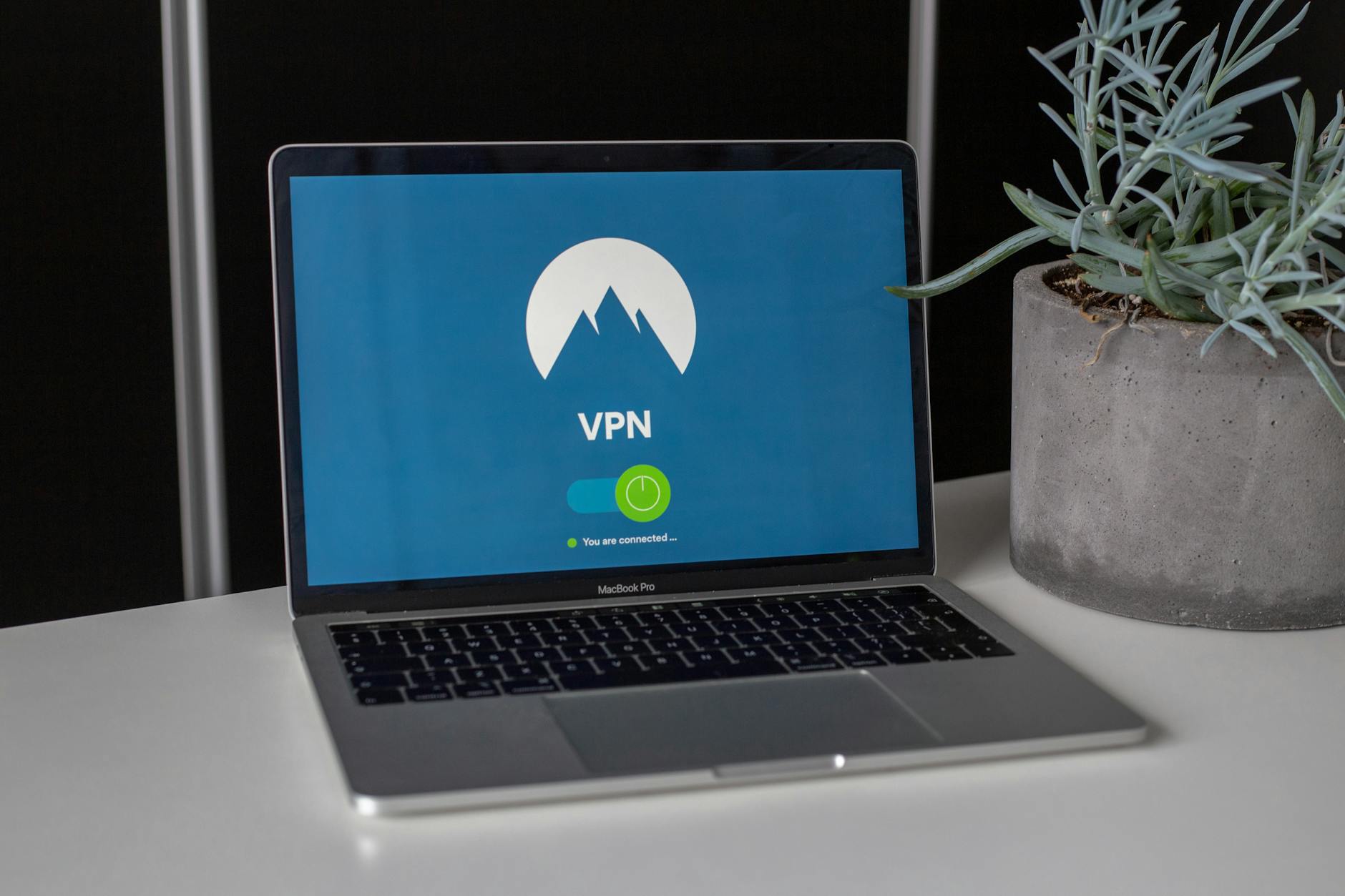
If you’re using a VPN or have proxy settings enabled on your device, it could interfere with the installation process of WhatsApp. VPNs and proxies can alter your network settings, causing conflicts with the app’s installation procedure. To overcome this, you can temporarily disable your VPN or proxy settings. Go to your device’s settings, find the VPN or proxy settings section, and turn them off. Once disabled, attempt to install WhatsApp again.
Download from Official Source
When downloading any app, it’s crucial to ensure you’re getting it from a trusted and official source. In the case of WhatsApp, avoid downloading from third-party websites or app stores. Instead, go directly to the official WhatsApp website or download it from reputable app stores like the Google Play Store or Apple App Store. This ensures you’re getting the genuine and most up-to-date version of WhatsApp, minimizing the risk of installation problems.
Contact WhatsApp Support

If you’ve exhausted all other options and are still facing issues with WhatsApp installation, it’s time to reach out to the experts. WhatsApp provides customer support to assist users with technical problems. Visit the WhatsApp Support website and look for their contact information or submit a support ticket. Explain the specific issue you’re facing during installation, and their team will guide you through the troubleshooting process unique to your situation.
Remember, these additional tips are meant to help you overcome WhatsApp installation problems. By restarting your device, disabling VPN or proxy settings, downloading from official sources, and reaching out to WhatsApp support, you’re taking proactive steps towards resolving any installation hiccups. Don’t let technical glitches dampen your WhatsApp experience – follow these tips and get back to chatting with your friends and family in no time.
Conclusion
In conclusion, dealing with the frustrating issue of WhatsApp not installing can be a real headache. However, armed with our knowledge, you are now equipped to tackle this problem head-on. Remember to first check your device’s compatibility, clear cache and storage, and ensure you have a stable internet connection. If all else fails, don’t hesitate to reach out to WhatsApp support for further assistance. With these troubleshooting tips in your arsenal, you’ll be back to connecting with your friends and family on WhatsApp in no time!


Pingback:Whatsapp Not Installing: Here’s How To Fix The Problem – Lorelei Web