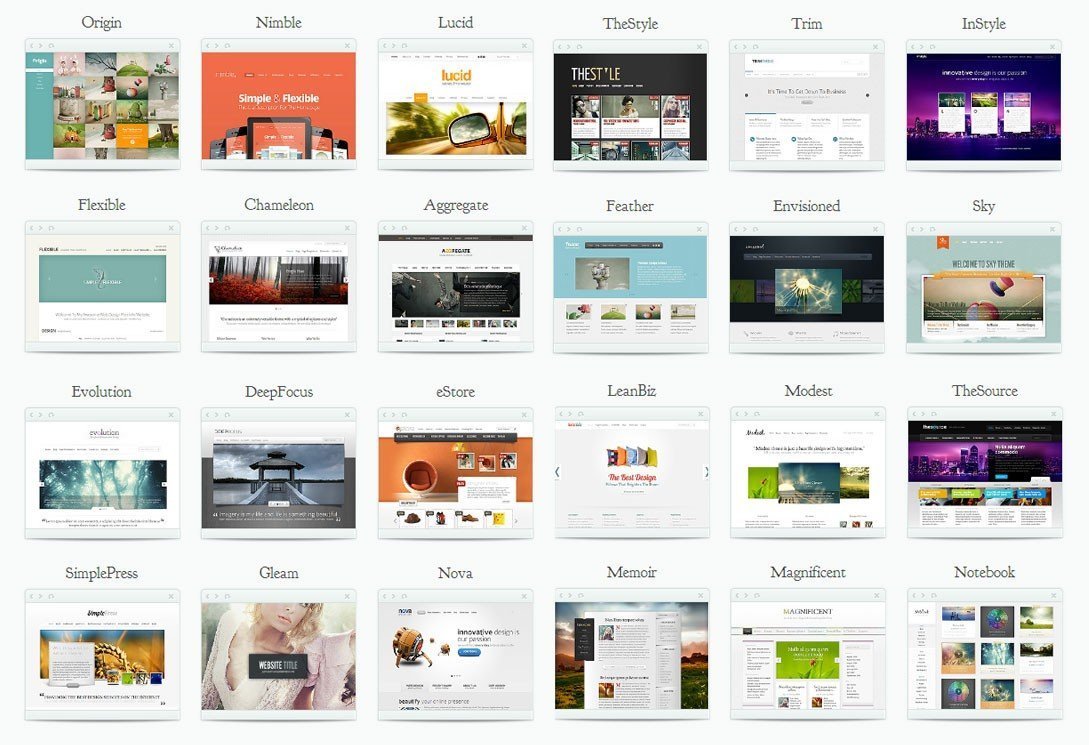Are you ready to dive into the world of Divi customization? If you’re nodding your head in agreement, then buckle up because we’re about to embark on a thrilling journey. We’ll be exploring the nooks and crannies of the Divi WordPress theme, and by the end of this guide, you’ll be a bona fide Divi maestro.
So, grab your digital paintbrushes and let’s get started!
Using The Divi Theme & Module Customizer
The Divi Theme & Module Customizer is like your personal magic wand. With a few flicks and swishes, you can transform your website into a masterpiece that even Van Gogh would envy.
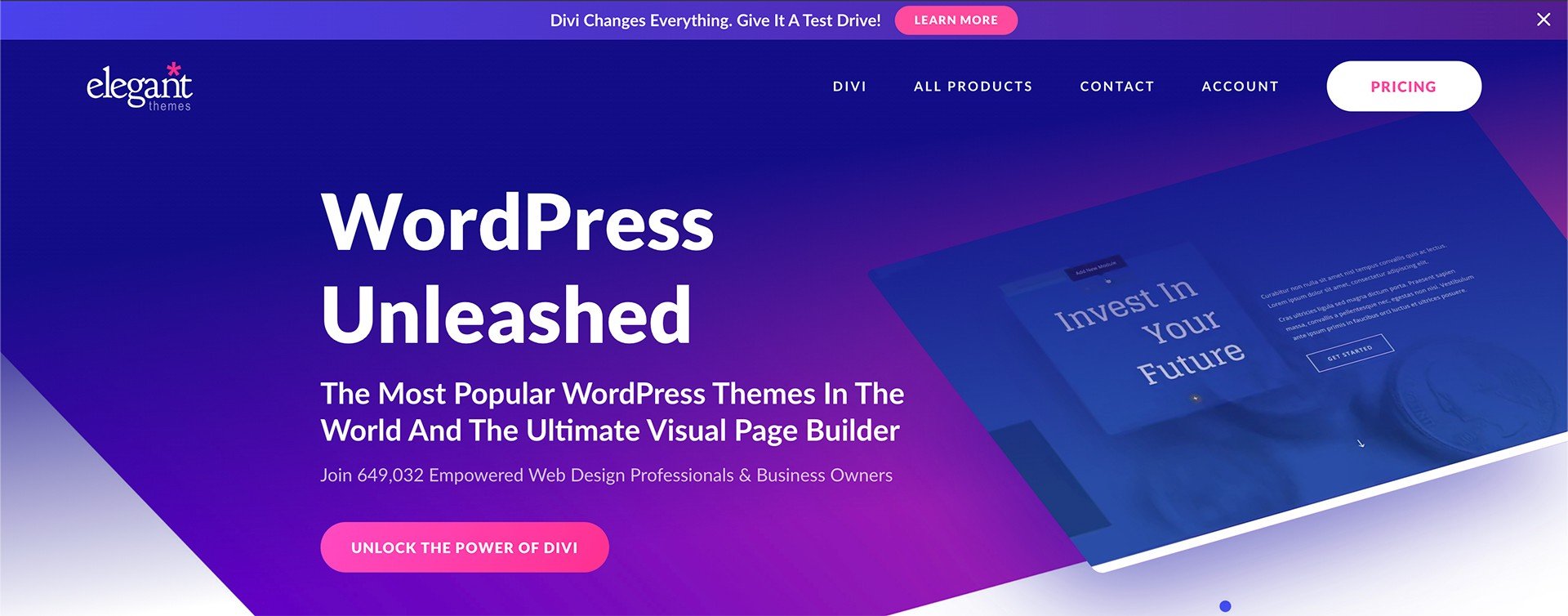
To start, navigate to your WordPress dashboard and click on ‘Divi’ > ‘Theme Customizer’. Here, you’ll find an array of options that control the look and feel of your website. From layout settings to typography, from header & navigation to buttons – it’s all there!
Remember, each change you make in the customizer will be reflected in real-time on the preview screen. So go ahead, play around with it. Experiment with different colors, fonts, and layouts until you find what tickles your fancy.
How To Use The Divi Module Customizer
Now that we’ve covered the basics, let’s delve deeper into the realm of modules. Think of modules as building blocks for your website. They’re versatile, flexible, and oh-so-fun to play with!
To access the module customizer, head over to ‘Divi’ > ‘Module Customizer’ on your dashboard. Here you’ll find a list of all available modules like Slider, Gallery, Blog, etc.
Each module has its own customization options that allow you to tweak its appearance and functionality. Want to change the font size in your slider? No problem! Want to adjust the spacing between images in your gallery? You got it! The possibilities are endless.
Editing the Divi WordPress Theme Directly in the Theme Editor
For those who aren’t afraid to get their hands dirty (digitally speaking), editing the Divi theme directly in the theme editor is like stepping into a whole new world.
Before we proceed though, a word of caution: editing theme files directly can have significant effects on your site’s functionality. So tread carefully!
Go to ‘Appearance’ > ‘Theme Editor’ on your dashboard to access the theme editor. Here you’ll see a list of all theme files that make up your Divi theme.
You can edit these files directly to make changes at a code level. Want to add custom CSS? Go for it! Need to tweak some PHP functions? Be my guest! But remember – always backup your site before making any changes here.
Conclusion
And there you have it – a comprehensive guide on how to customize your Divi WordPress theme like a pro! Remember, customization is all about expressing yourself and creating something uniquely yours. So don’t be afraid to experiment and let your creativity run wild!
Now go forth and unleash your inner Picasso on the canvas that is your website! Happy customizing!